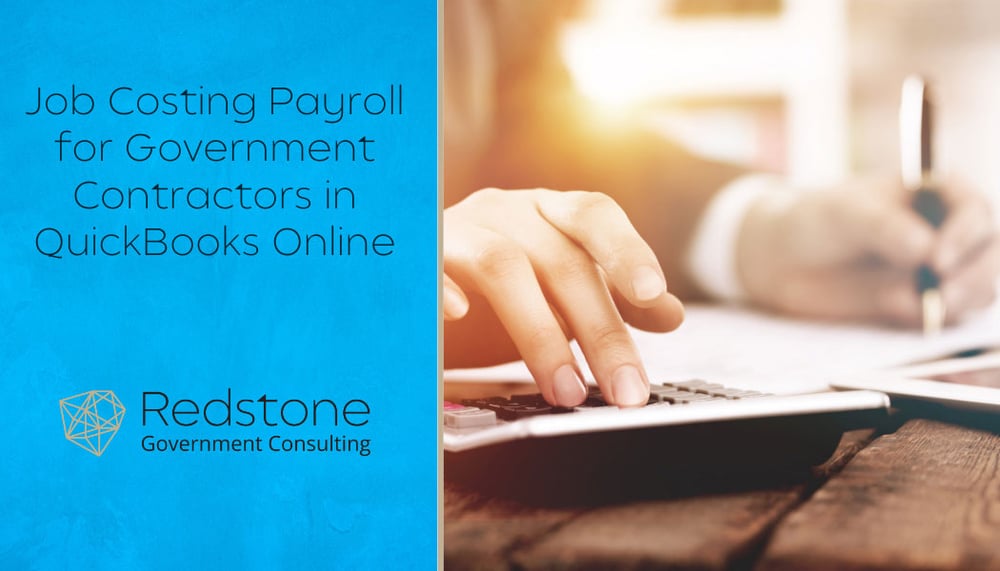 Job costing involves tracking all expenses related to a specific job or project, including materials, labor, subcontractors, travel, and various other costs. For government contractors, this is especially crucial. In the context of payroll, job costing means taking each labor dollar and accurately allocating it to the appropriate cost pool and project. So, theoretically, all you need to do is set up a few projects, establish a DCAA-compliant chart of accounts, ensure you're following FAR Part 31 cost principles, and you’re ready to go, right? Unfortunately, it’s not that simple.
Job costing involves tracking all expenses related to a specific job or project, including materials, labor, subcontractors, travel, and various other costs. For government contractors, this is especially crucial. In the context of payroll, job costing means taking each labor dollar and accurately allocating it to the appropriate cost pool and project. So, theoretically, all you need to do is set up a few projects, establish a DCAA-compliant chart of accounts, ensure you're following FAR Part 31 cost principles, and you’re ready to go, right? Unfortunately, it’s not that simple.
Why Payroll Job Costing Gets Complicated in QuickBooks Online (QBO)
Job costing for government contracts is inherently complex—there’s a lot of money to allocate across multiple projects, involving numerous employees. Unfortunately, QuickBooks Online (QBO) doesn’t handle this complexity very well when it comes to payroll. The system struggles with efficiently tracking labor dollars across multiple projects and accounts simultaneously. Here’s an example to illustrate:
Imagine you have an employee who works on Project X, Project Y, and Project Z, as well as a bit of Overhead. In this case, the labor needs to be allocated to the Direct Labor account for the respective projects, and you’ll also need to post a portion to the Overhead Wages account. Unfortunately, QBO cannot do this automatically when running payroll without some manual adjustments after the fact.
While this might sound daunting, with the right knowledge and expertise in payroll job costing within QuickBooks Online, it’s not too difficult or time-consuming to get the labor dollars properly posted to the correct accounts and projects.
How to Job Cost Payroll in QuickBooks Online
To get started, ensure your projects are structured precisely as outlined in your contracts. If your project setup deviates from the contract terms, you could run into issues down the road. Before processing payroll, you also need to ensure all wages are being allocated to a single account on your chart of accounts. You can verify this by reviewing your payroll setup. This will simplify the process of creating your reclassification journal entry later. Once payroll is processed, the data will be posted to your General Ledger.
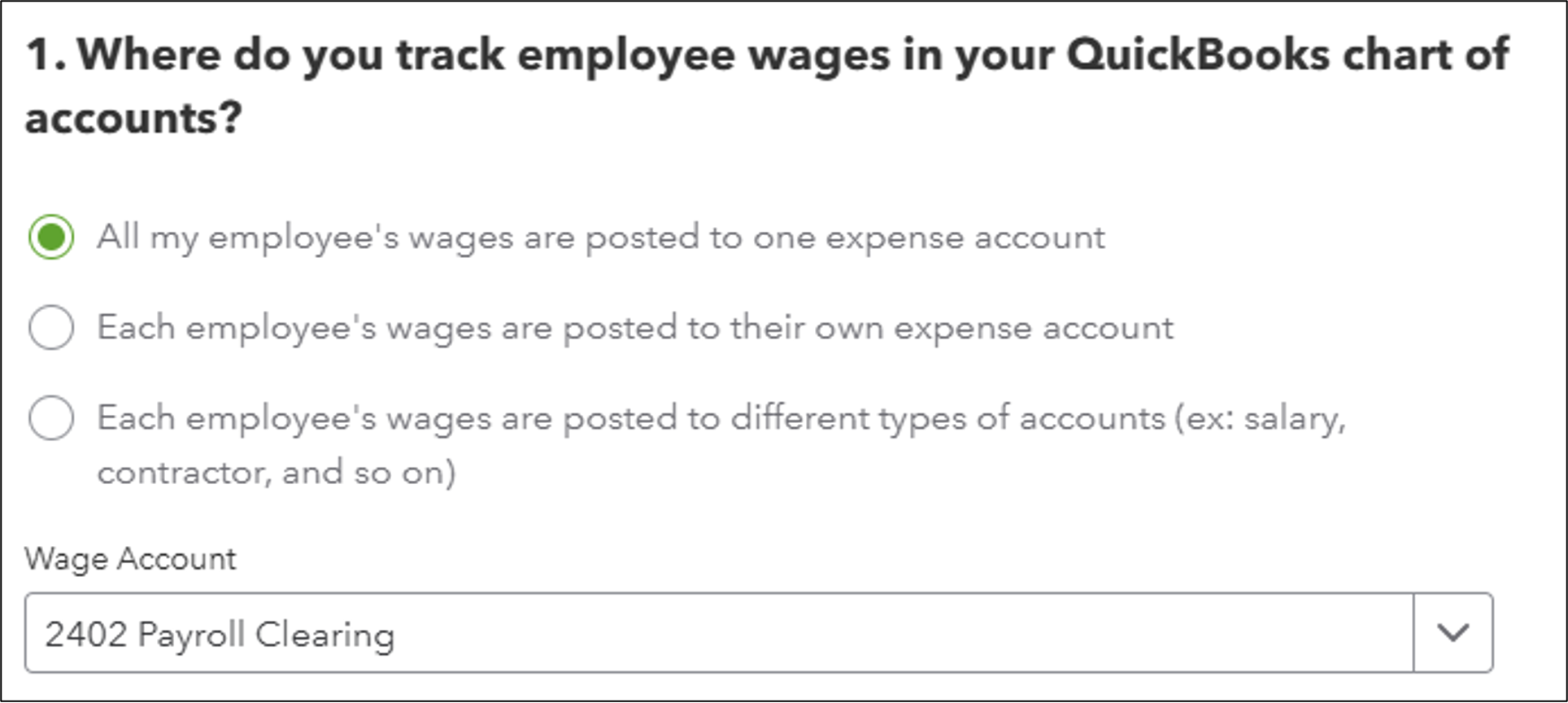
Next, you’ll need to run calculations in Excel to determine which project and account each labor dollar needs to be assigned to (this is called the labor distribution). The Excel file will involve data from your employees' timecards for the pay period, your general ledger, the payroll data from the processed payroll, and a little Excel magic.
After you’ve calculated the reclassification entries, it’s time to input them into QuickBooks Online. Once the entries are in, you’ll have an accurate labor distribution that should pass any audit without a hitch.
With these steps, you can efficiently manage payroll job costing in QuickBooks Online. While it may require a bit of manual work, the process can be streamlined with the right systems and knowledge in place, ensuring that your labor costs are properly allocated and compliant with government contracting requirements.
Final Thoughts and Additional Support Options
Need help navigating these steps or want to streamline your accounting processes even further? Redstone Government Consulting offers specialized QuickBooks Support tailored for government contractors, helping you ensure compliance and accuracy in areas like payroll job costing, indirect rate calculations, and labor distribution. For those looking to fully offload the burden, our Outsourced Accounting Services provide ongoing support from a team that understands the unique demands of government contract accounting. Whether you need hands-on assistance or a full-service solution, our experts are here to help you stay audit-ready and focused on growing your business.


 Dylan McMurrey is a Senior Managing Consultant in Redstone Government Consulting’s Collaborative Accounting Solutions Group, where he provides strategic accounting support, government contractor-specific reporting, and financial system optimization. With experience spanning public accounting, financial management, and compliance, Dylan offers a comprehensive approach to accounting solutions that helps government contractors navigate complex financial environments. His expertise in account reconciliations, project analysis, revenue recognition, and software implementations allows him to support clients in streamlining processes and improving operational efficiency. Dylan began his career in the banking industry, supporting financial operations and developing a strong foundation in accounting systems and reconciliations. He later transitioned into public accounting, where he gained extensive experience in financial reporting, tax preparation, attestation services, and compliance for various industries, including government contracting. His background in managing financial closes, payroll and sales tax compliance, and financial analysis gives him a well-rounded perspective on the unique challenges government contractors face. Before joining Redstone GCI, Dylan held roles in accounting and financial consulting, where he was responsible for monthly and annual financial closes, accounts payable and receivable, tax filings, and developing financial models to support budgeting and forecasting. His expertise extends to accounting software solutions, where he has supported clients using multiple accounting software packages. At Redstone GCI, Dylan plays a key role in collaborative accounting support, assisting government contractors with monthly accounting and reporting activities, financial system implementations, and process improvement initiatives. He also supports Redstone GCI’s compliance and software implementation teams, leveraging his experience to assist clients in DCAA-compliant system set-up, including supporting policies. Dylan’s strong technical background, problem-solving skills, and commitment to client success make him a trusted resource for government contractors seeking to enhance financial operations and maintain compliance with confidence.
Dylan McMurrey is a Senior Managing Consultant in Redstone Government Consulting’s Collaborative Accounting Solutions Group, where he provides strategic accounting support, government contractor-specific reporting, and financial system optimization. With experience spanning public accounting, financial management, and compliance, Dylan offers a comprehensive approach to accounting solutions that helps government contractors navigate complex financial environments. His expertise in account reconciliations, project analysis, revenue recognition, and software implementations allows him to support clients in streamlining processes and improving operational efficiency. Dylan began his career in the banking industry, supporting financial operations and developing a strong foundation in accounting systems and reconciliations. He later transitioned into public accounting, where he gained extensive experience in financial reporting, tax preparation, attestation services, and compliance for various industries, including government contracting. His background in managing financial closes, payroll and sales tax compliance, and financial analysis gives him a well-rounded perspective on the unique challenges government contractors face. Before joining Redstone GCI, Dylan held roles in accounting and financial consulting, where he was responsible for monthly and annual financial closes, accounts payable and receivable, tax filings, and developing financial models to support budgeting and forecasting. His expertise extends to accounting software solutions, where he has supported clients using multiple accounting software packages. At Redstone GCI, Dylan plays a key role in collaborative accounting support, assisting government contractors with monthly accounting and reporting activities, financial system implementations, and process improvement initiatives. He also supports Redstone GCI’s compliance and software implementation teams, leveraging his experience to assist clients in DCAA-compliant system set-up, including supporting policies. Dylan’s strong technical background, problem-solving skills, and commitment to client success make him a trusted resource for government contractors seeking to enhance financial operations and maintain compliance with confidence.