
Income, earnings, and proceeds are various synonyms for the term “revenue,” but regardless of the terminology, the revenue recognized and reported is a strong indicator of business performance and stability. In this article, we will discuss Deltek Costpoint’s Revenue Worksheet and the benefits of utilizing it in recognizing revenue, calculating accurate bills, and identifying project discrepancies.
Why Utilize the Revenue Worksheet in Deltek Costpoint?
Calculating and reconciling revenue can be confusing and time-consuming due to the varying revenue formulas, ceilings, and overrides. The Revenue Worksheet in Costpoint provides details on the calculated revenue amounts by account, pool, and labor category, utilizing comparison columns for incurred and allowable costs and hours. The comparison columns help determine why revenue amounts may not reconcile by revealing the amounts used to calculate revenue, including Project Labor Category rates, hours, over ceiling costs, allowable hours, total costs, and pool rates and amounts, as well as any revenue adjustments, redistributed revenue, and retroactive revenue.
The Revenue Worksheet can be used during billing as well as during month-end and year-end revenue reconciliation to assist in determining accurate revenue calculations and ensuring policy compliance. The Revenue Worksheet should be analyzed prior to posting revenue to the General Ledger.
Does the Revenue Worksheet Work for All Project Types?
Yes, the Revenue Worksheet can be utilized for all projects regardless of project type. The information contained in a Revenue Worksheet is similar to the data in a Project Status Report; however, the data shown on the Revenue Worksheet is much more granular and is highly effective in assisting with reconciliation between billed amounts and revenue amounts.
Navigating and Running the Revenue Worksheet in Deltek Costpoint
The below steps should be completed before running and reviewing the Revenue Worksheet:
- Journals and Transactions. All journals and transactional data should be posted.
- Compute Burden. When using cost pools, Costpoint will take the actual and target rates and burden the direct costs with the indirect costs. The Compute Burden function will update the Project Ledger and allocate the burden to the projects.
- Load Labor Rates. For T&M projects, executing the Load Labor Rates function will update the rates in the Open Billing Detail table. This is a crucial step in calculating T&M bills and ensuring the rates load onto the Revenue Worksheet.
- Compute Revenue. Revenue will be computed based on the revenue formula assigned to the project.
- Update Report Tables. This is the most crucial step. If the report tables are not updated before running the Revenue Worksheet, any data displayed on the report may be inaccurate.
The Revenue Worksheet is accessed by navigating to:
Projects > Project Inquiry and Reporting > Project Reports/Inquiries > Print Revenue Worksheet
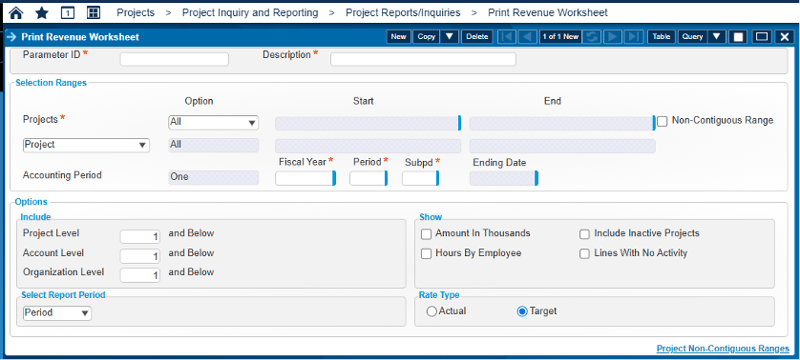
The Revenue Worksheet’s default sort is by project; however, secondary sorts may be applied to limit the results displayed. The report can be filtered to run by:
- Owning Org
- Performing Org
- Project Type
- Project Manager
- Project Classification
The report can also be filtered and run on various project, account and organization levels. It should be run at the revenue formula level and lower levels to obtain a full picture of the revenue calculations. The Revenue Worksheet offers multiple methods for viewing the data: the report can be run for a single period, a single subperiod, a single fiscal year, or from inception to the current data. The methods for filtering the report are numerous, but selecting the correct parameters is a crucial factor in determining how your data will populate and the ease with which revenue and billing will be reconciled. Need to know how many labor hours are included in revenue calculation by employee? Be sure to select the “Hours by Employee” box. Want to see actual rates? Switch from the default “Target” option to “Actual.”
Using the Revenue Worksheet
The Revenue Worksheet can be used to review project data all at once rather than navigating through separate Costpoint screens to obtain the same data. It is also instrumental for showing revenue details all in one spot and is essential for transaction-based billing reconciliation. When utilizing a revenue = billing formula, many issues can cause discrepancies:
- Was a revenue adjustment made incorrectly?
- Does a revenue adjustment need to be reversed?
- Are the bill rates correct?
- Do the labor hours shown match the labor hours on the bill?
- Are the indirect rates calculating correctly?
- Have all mods been entered?
While the Revenue Worksheet does not display periods of performance for bill rates, it helps identify issues with the hours and rates billed, allowing the accounting and financial team to pinpoint where to research and resolve the problem.
Dissecting Deltek Costpoint’s Revenue Worksheet
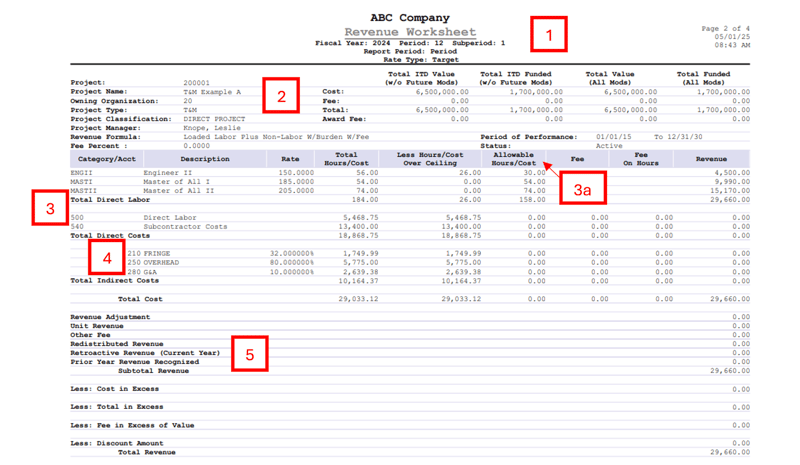
- Report Overview. The report data shows the company, period, and rate type for which the Revenue Worksheet has been run. As mentioned above, the Revenue Worksheet can be run by subperiod, period, fiscal year or inception to date.
- Project Header Details. The header displays the project number, name, type, classification, manager, revenue formula, fee percentage, POP, status, value, and funded amounts.
- Direct Costs & Revenue. This area displays PLCs (which can be filtered to include hour by employee), rates, total hours, over ceiling amounts, allowable amounts, fees calculated and total revenue.
- 3a. Reconciliation Insight. When reconciling a revenue = billing project, the Revenue Worksheet helps to determine where discrepancies are, if any are found. A calculated bill will not include any hours or amounts over the ceiling when a ceiling has been entered. Running the Revenue Worksheet helps determine why the calculated bill amount does not match the revenue, as the Revenue Worksheet displays both the allowable hours/costs and the hours/costs exceeding the ceiling. This is an indication that further review is necessary. Has the ceiling been increased but not adjusted in Costpoint? Is the project just being overrun?
- Indirect Costs. The indirect rates are displayed along with the calculated amounts and over-ceiling costs. The Revenue Worksheet can be run at Target or Actuals.
- Revenue Totals. Identifies Revenue Adjustments, Unit Revenue, Fee, Redistributed Revenue, Retroactive Revenue, and Prior Year Recognized Revenue, less any excess costs, and provides the total revenue amount. Does a revenue adjustment need to be reversed, or was it entered incorrectly?
As evidenced, the Revenue Worksheet is a valuable tool for reconciling revenue and billing, helping to determine if recognized revenue is accurate and whether adjustments or further research are required. The granular data can be a significant factor in defining issues and locating revenue and/or billing calculation discrepancies, as well as project setup accuracy.
While the Revenue Worksheet is a valuable tool offered by Costpoint, there are additional reports recommended for analyzing revenue data. An upcoming article in our series will examine how the Project Status Report can enhance revenue tracking and reconciliation efforts.
Support That Goes Beyond the Worksheets and Reports
At Redstone Government Consulting, we understand that accurate revenue recognition and project reconciliation require more than just knowing how to run reports. They require a comprehensive understanding of Costpoint’s functionality and how it aligns with your business processes. Our consulting team works directly with government contractors to resolve revenue and billing discrepancies, strengthen project setup and reporting, and support overall system efficiency. Whether you need hands-on assistance with Costpoint, help integrating tools like Unanet or QuickBooks, or broader support across accounting, compliance, and HR functions, Redstone GCI is here to help you operate with clarity, accuracy, and confidence.


 Kim Lay is a Senior Consultant with Redstone Government Consulting, Inc., specializing in Deltek Costpoint’s Accounting, Time & Expense, and Projects modules. With over 17 years of experience in government contract accounting, she provides expert guidance in Expense, Accounts Payable, and Billing. Kim plays a key role in supporting Redstone GCI’s Costpoint implementation clients, helping them optimize financial processes, maintain compliance, and improve efficiency. Her in-depth knowledge of Deltek Costpoint and practical, solutions-oriented approach allow her to provide meaningful insights and hands-on support to our clients. Kim has played a key role in numerous Deltek Costpoint upgrades and implementations, providing expertise in system configuration, training, and process optimization. She specializes in Deltek Expense, General Ledger and Accounts Payable modules, developing tailored training and instructional materials that enable employees, supervisors, and administrators to navigate Costpoint confidently. Her in-depth understanding of Deltek Costpoint’s multiple modules strengthens collaboration between accounting, employees, and external vendors. In addition to her technical expertise, Kim has extensive experience in government travel and expense compliance, including GSA regulations, the Federal Travel Regulation (FTR), and the Joint Travel Regulations (JTR). She helps organizations develop corporate travel policies that balance compliance with employee satisfaction, leads training sessions, and creates company-specific desk manuals to streamline expense reporting. Kim’s background in Accounts Payable includes full-cycle AP processing, vendor relations, 1099 processing, and sales & use tax compliance. She has contributed to the implementation of approved purchasing systems and process improvements that enhance efficiency and compliance. Her billing expertise spans multiple platforms, including WAWF, PLSC2, Transcepta, Morado, and Exostar, across various contract types. She works closely with cross-functional teams to ensure accurate invoicing, timely collections, and effective AR aging management. Kim’s broad knowledge of Deltek Costpoint and her extensive experience across multiple financial functions make her a key asset to Redstone GCI and our clients. Her commitment to excellence and client success ensures government contractors receive the high-level support they expect from Redstone GCI.
Kim Lay is a Senior Consultant with Redstone Government Consulting, Inc., specializing in Deltek Costpoint’s Accounting, Time & Expense, and Projects modules. With over 17 years of experience in government contract accounting, she provides expert guidance in Expense, Accounts Payable, and Billing. Kim plays a key role in supporting Redstone GCI’s Costpoint implementation clients, helping them optimize financial processes, maintain compliance, and improve efficiency. Her in-depth knowledge of Deltek Costpoint and practical, solutions-oriented approach allow her to provide meaningful insights and hands-on support to our clients. Kim has played a key role in numerous Deltek Costpoint upgrades and implementations, providing expertise in system configuration, training, and process optimization. She specializes in Deltek Expense, General Ledger and Accounts Payable modules, developing tailored training and instructional materials that enable employees, supervisors, and administrators to navigate Costpoint confidently. Her in-depth understanding of Deltek Costpoint’s multiple modules strengthens collaboration between accounting, employees, and external vendors. In addition to her technical expertise, Kim has extensive experience in government travel and expense compliance, including GSA regulations, the Federal Travel Regulation (FTR), and the Joint Travel Regulations (JTR). She helps organizations develop corporate travel policies that balance compliance with employee satisfaction, leads training sessions, and creates company-specific desk manuals to streamline expense reporting. Kim’s background in Accounts Payable includes full-cycle AP processing, vendor relations, 1099 processing, and sales & use tax compliance. She has contributed to the implementation of approved purchasing systems and process improvements that enhance efficiency and compliance. Her billing expertise spans multiple platforms, including WAWF, PLSC2, Transcepta, Morado, and Exostar, across various contract types. She works closely with cross-functional teams to ensure accurate invoicing, timely collections, and effective AR aging management. Kim’s broad knowledge of Deltek Costpoint and her extensive experience across multiple financial functions make her a key asset to Redstone GCI and our clients. Her commitment to excellence and client success ensures government contractors receive the high-level support they expect from Redstone GCI.