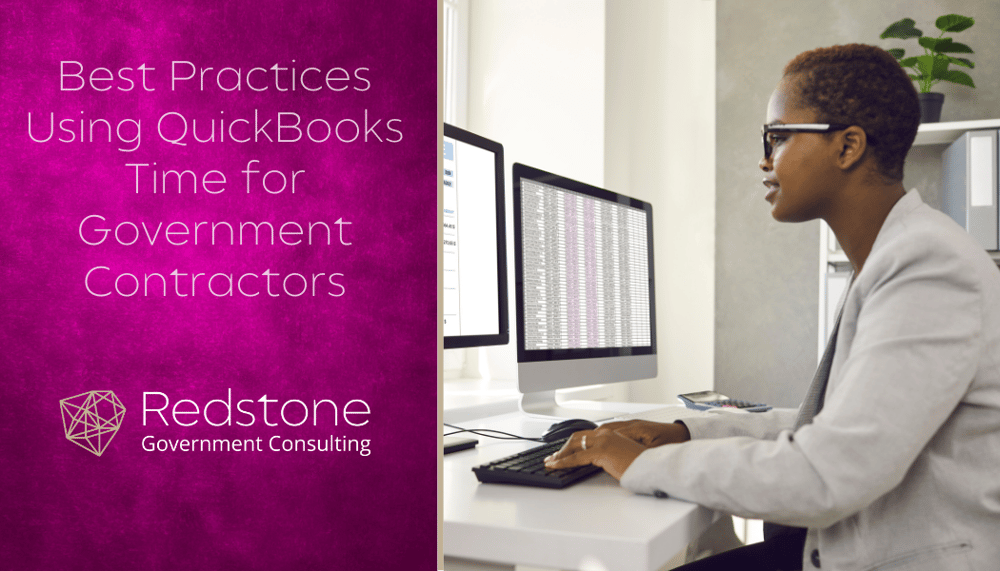
The DCAA imposes strict requirements on government contractors when it comes to timekeeping. Make sure to utilize some of the key features in QuickBooks Time to help your business remain DCAA compliant.
Entering Time at the Correct Project Level in QuickBooks
Your customer structure within QuickBooks Time should be set up to mimic the contract so time can be entered at the appropriate level. For example, your contract may have a customer, PO Number, and several CLINS. All that information should be set up, and your employees should charge at the CLIN level. If you use QuickBooks Online as your accounting system, be sure to enter your customers in QuickBooks Online and sync them over to QuickBooks Time rather than manually entering them into QuickBooks Time.
Proper Workflow of Entering, Submitting, and Approving/Rejecting Time in QuickBooks
Again, employees should enter QuickBooks Time at the appropriate level. After all of the time is entered, it should be submitted to an approver. Don’t see the submit button? That’s because QuickBooks Time does not automatically require this as part of the default setup. Head over to Approvals Preferences and select the box that requires team members to review and submit their time. This will ensure that no changes can be made by the employee after the time has been submitted. After submission, approvers can approve or reject time. Remember, approvers should be someone that is familiar with the tasking of the employees that they are approving. Otherwise, the approval process would not be effective. If approved, the timecard is final and cannot be changed by the employee. If rejected, the timecard will go back to the employee for changes. It is crucial to make sure the employee makes the changes and not the approver on behalf of the employee.
Setting up Approval Groups in QuickBooks
All employees should have their time reviewed and approved. To do this, you will first need to make sure that you have groups and managers set up. Then, you can assign each team member to their respective group. The manager of that group can then approve or reject time for the employees assigned to it. All of this can be done within the My Team section of QuickBooks Time.
Restricting and Granting Employee Access to Projects in QuickBooks
Be sure that employees have the appropriate access to each project. Employees should not have access to projects or charge lines that they are not involved in. This will not only prevent timekeeping mistakes, but it is a control that DCAA auditors typically ask about when performing accounting system audits. This can be done by going to My Team or Customers within QuickBooks Time. QuickBooks Time will automatically give everyone access to a new project once it is created, so be sure to address who is assigned to the project shortly after creating it.
Payroll Reporting in QuickBooks
Now that you have successfully recorded, submitted, and approved time, it is time to view your reports. While there are several reports to choose from, one of the best reports to use is called the Payroll Report. This report will show you all the details for all time entries within a given date range. It will also indicate if the timecard has been approved or not, which is something that DCAA usually wants to see when performing an accounting system audit.
If your business needs assistance implementing QuickBooks Time or just making sure it is operating effectively, our team can help.


 Dylan McMurrey is a Senior Managing Consultant in Redstone Government Consulting’s Collaborative Accounting Solutions Group, where he provides strategic accounting support, government contractor-specific reporting, and financial system optimization. With experience spanning public accounting, financial management, and compliance, Dylan offers a comprehensive approach to accounting solutions that helps government contractors navigate complex financial environments. His expertise in account reconciliations, project analysis, revenue recognition, and software implementations allows him to support clients in streamlining processes and improving operational efficiency. Dylan began his career in the banking industry, supporting financial operations and developing a strong foundation in accounting systems and reconciliations. He later transitioned into public accounting, where he gained extensive experience in financial reporting, tax preparation, attestation services, and compliance for various industries, including government contracting. His background in managing financial closes, payroll and sales tax compliance, and financial analysis gives him a well-rounded perspective on the unique challenges government contractors face. Before joining Redstone GCI, Dylan held roles in accounting and financial consulting, where he was responsible for monthly and annual financial closes, accounts payable and receivable, tax filings, and developing financial models to support budgeting and forecasting. His expertise extends to accounting software solutions, where he has supported clients using multiple accounting software packages. At Redstone GCI, Dylan plays a key role in collaborative accounting support, assisting government contractors with monthly accounting and reporting activities, financial system implementations, and process improvement initiatives. He also supports Redstone GCI’s compliance and software implementation teams, leveraging his experience to assist clients in DCAA-compliant system set-up, including supporting policies. Dylan’s strong technical background, problem-solving skills, and commitment to client success make him a trusted resource for government contractors seeking to enhance financial operations and maintain compliance with confidence.
Dylan McMurrey is a Senior Managing Consultant in Redstone Government Consulting’s Collaborative Accounting Solutions Group, where he provides strategic accounting support, government contractor-specific reporting, and financial system optimization. With experience spanning public accounting, financial management, and compliance, Dylan offers a comprehensive approach to accounting solutions that helps government contractors navigate complex financial environments. His expertise in account reconciliations, project analysis, revenue recognition, and software implementations allows him to support clients in streamlining processes and improving operational efficiency. Dylan began his career in the banking industry, supporting financial operations and developing a strong foundation in accounting systems and reconciliations. He later transitioned into public accounting, where he gained extensive experience in financial reporting, tax preparation, attestation services, and compliance for various industries, including government contracting. His background in managing financial closes, payroll and sales tax compliance, and financial analysis gives him a well-rounded perspective on the unique challenges government contractors face. Before joining Redstone GCI, Dylan held roles in accounting and financial consulting, where he was responsible for monthly and annual financial closes, accounts payable and receivable, tax filings, and developing financial models to support budgeting and forecasting. His expertise extends to accounting software solutions, where he has supported clients using multiple accounting software packages. At Redstone GCI, Dylan plays a key role in collaborative accounting support, assisting government contractors with monthly accounting and reporting activities, financial system implementations, and process improvement initiatives. He also supports Redstone GCI’s compliance and software implementation teams, leveraging his experience to assist clients in DCAA-compliant system set-up, including supporting policies. Dylan’s strong technical background, problem-solving skills, and commitment to client success make him a trusted resource for government contractors seeking to enhance financial operations and maintain compliance with confidence.